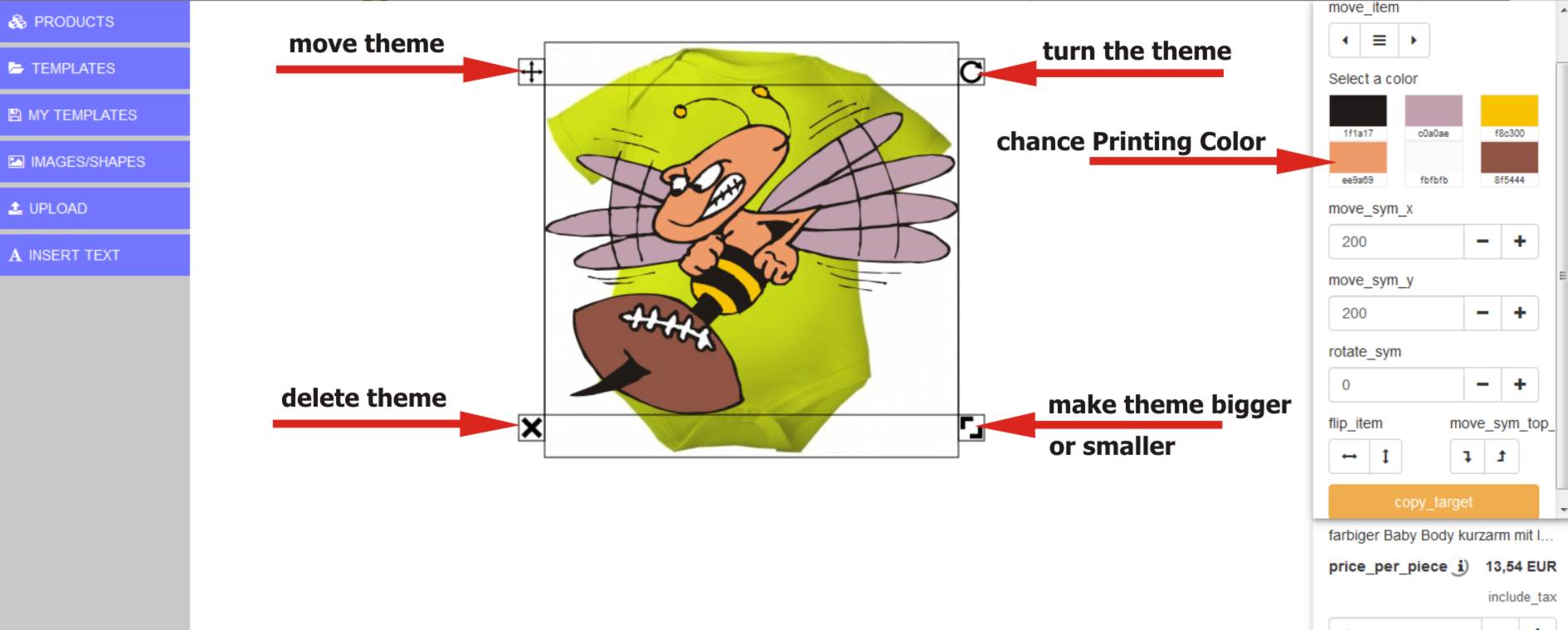Help: YOU DESIGN YOURSELF
Help for: YOU DESIGNED YOURSELF
Below is a guide to the features in the Print Designer
If you have a technical problem with the print designer, this may be due to your firewall settings.
A temporary shutdown for the period of the order can solve the problem
1. Product selection
When the designer starts with a product, the product image which is in the sort order above will be displayed first (on the front of the product). In the product menu of the same name you can change the product. Once you have selected a product, you can select the product pages (front, back, left, right, etc.) and the product color in the same menu on the right side.
Since the product selection is the first menu, the social media links are also in the right-hand area of this menu. With a simple click on one of the links on the top right, the designed product can be linked. The design is automatically saved as a template so that those who follow the link will see the designed product.
Important:
The design that you create first applies only to the selected product and its color combinations.
If you choose a different product after the design without saving, the created theme will be deleted.
In order to print the same motif on different products (eg standard shirt and lady shirt), you must first save the print template (see point 3 save your own template).
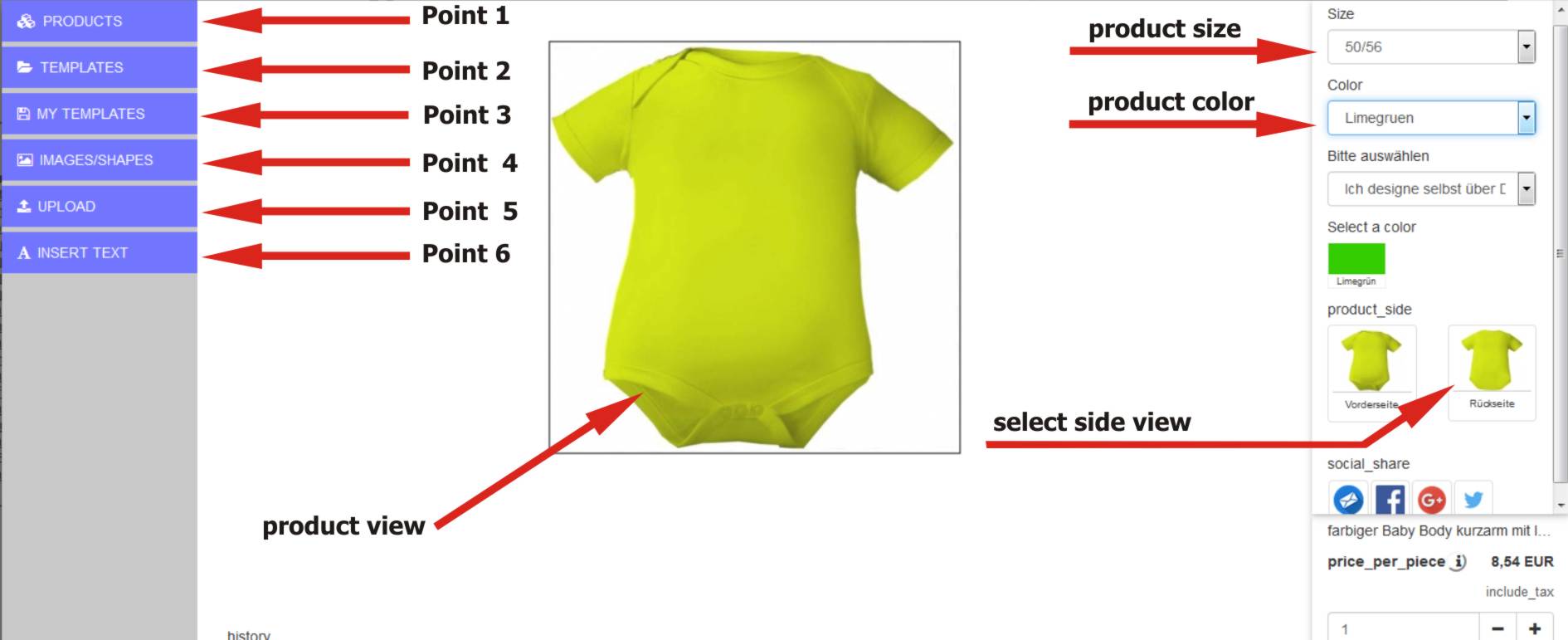
2. Select templates
We have created ready-made templates for you, which you can change and customize according to your own wishes.
Just select a complete design as a template, which you can then edit. The Templates menu displays all template categories and their templates. These can be loaded by simply clicking on the respective active product page.
3. Save your own templates
Once you've created a theme, you can save it from the My Templates menu and reload it from there. This is e.g. useful if you want to order different products with the same design or the same in different colors.
You can always come back from the cart back to the designer and simply design any product with the already saved design by mouse click.
Just click the Save button to save your created design. You can always load saved designs on other products and continue to use them. The storage is only valid as long as you stay in the webshop. If you would like to save the design for a longer period of time, please log in with a customer account and save the design. Guest accounts can not save designs for a long time.
4. Select motifs
Here you can choose between motifs as bitmap graphics and vector graphics and place them on the product.
Bitmap graphics are pure images and can not be changed in color in the designer.
Vector graphics can be redesigned as you like in the designer and adapted to the textile surface.
To change the colors of a selected subject, a color picker appears on the right edge. However, this is only available if it is a vector graphic.
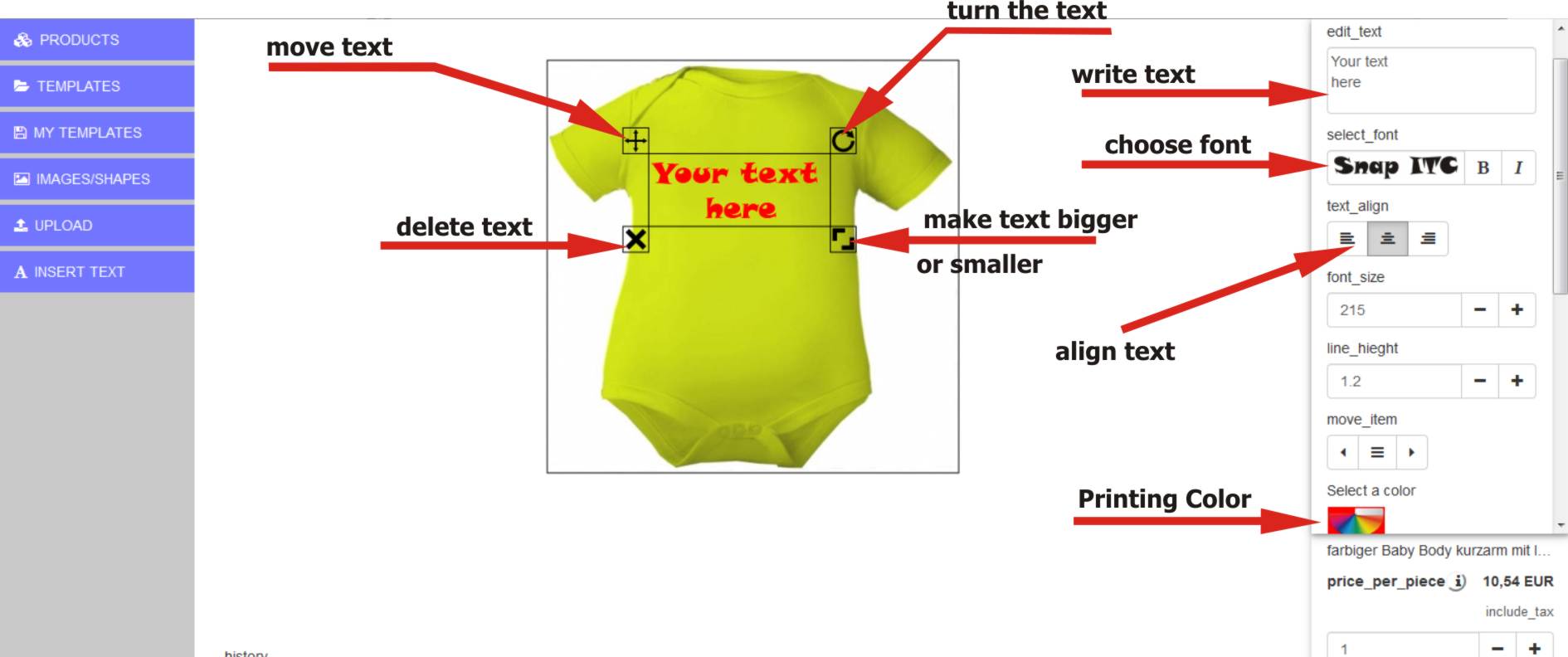
5. Upload your own pictures
In the menu "Upload images" you can upload your own images. The standard supported file formats are JPG, PNG and GIF.
6. Write text
In the menu "Write text" there is a text field in the upper right area in which you can write any text. This is immediately displayed on the product and can be moved, zoomed and rotated there by mouse. The selection of font, font color, font size and line spacing can also be seen in the right-hand area of the function.
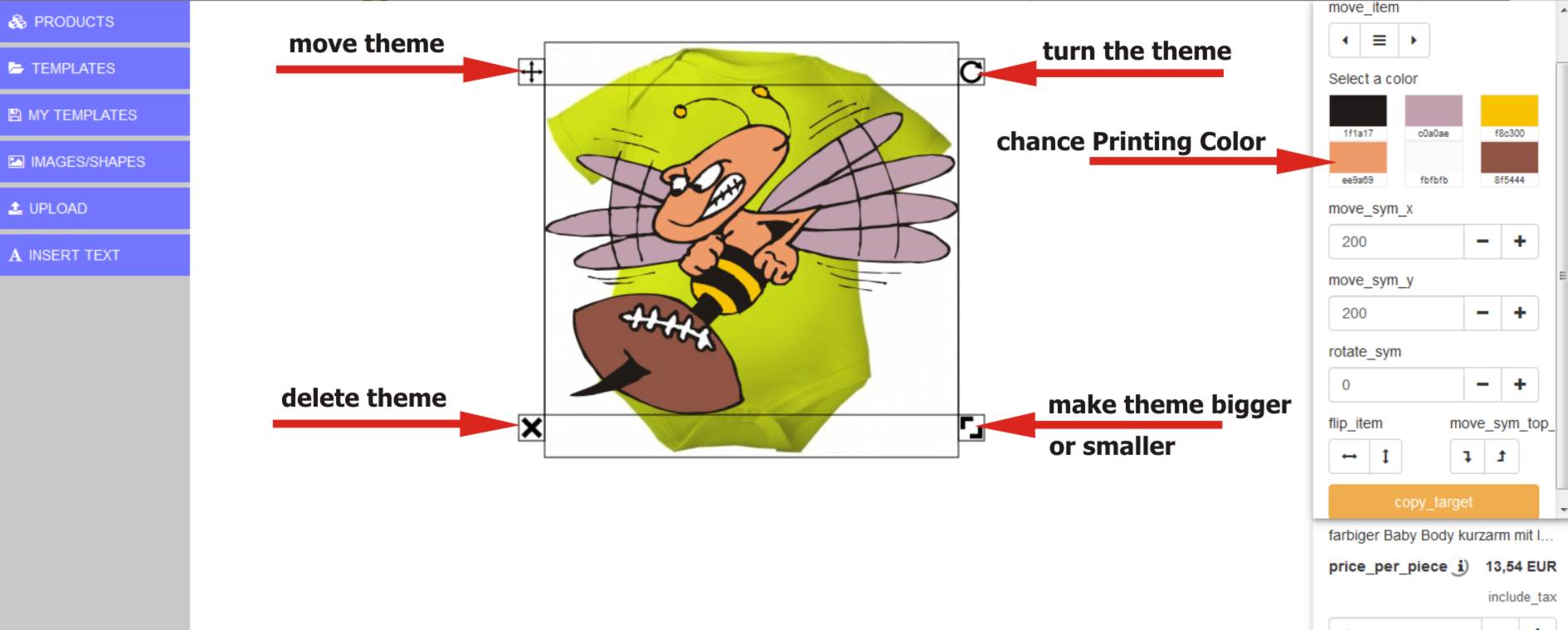
Below is a guide to the features in the Print Designer
If you have a technical problem with the print designer, this may be due to your firewall settings.
A temporary shutdown for the period of the order can solve the problem
1. Product selection
When the designer starts with a product, the product image which is in the sort order above will be displayed first (on the front of the product). In the product menu of the same name you can change the product. Once you have selected a product, you can select the product pages (front, back, left, right, etc.) and the product color in the same menu on the right side.
Since the product selection is the first menu, the social media links are also in the right-hand area of this menu. With a simple click on one of the links on the top right, the designed product can be linked. The design is automatically saved as a template so that those who follow the link will see the designed product.
Important:
The design that you create first applies only to the selected product and its color combinations.
If you choose a different product after the design without saving, the created theme will be deleted.
In order to print the same motif on different products (eg standard shirt and lady shirt), you must first save the print template (see point 3 save your own template).
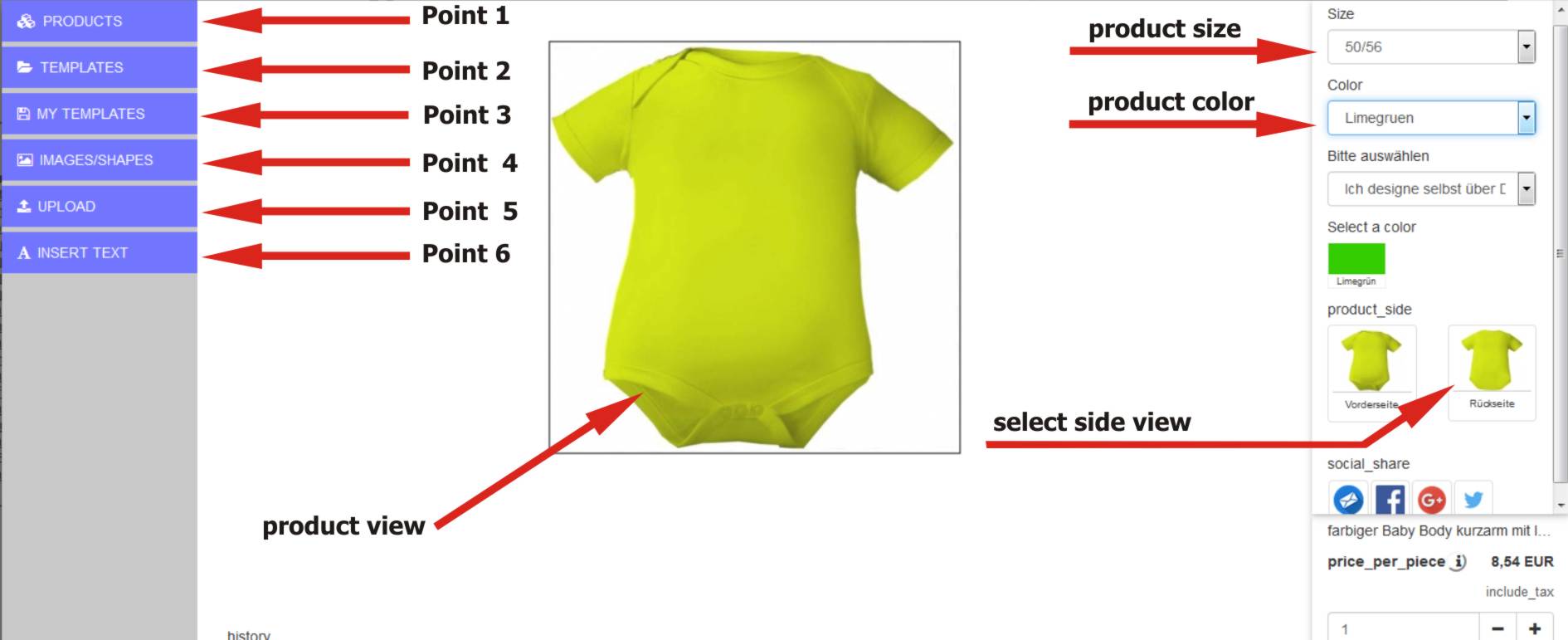
2. Select templates
We have created ready-made templates for you, which you can change and customize according to your own wishes.
Just select a complete design as a template, which you can then edit. The Templates menu displays all template categories and their templates. These can be loaded by simply clicking on the respective active product page.
3. Save your own templates
Once you've created a theme, you can save it from the My Templates menu and reload it from there. This is e.g. useful if you want to order different products with the same design or the same in different colors.
You can always come back from the cart back to the designer and simply design any product with the already saved design by mouse click.
Just click the Save button to save your created design. You can always load saved designs on other products and continue to use them. The storage is only valid as long as you stay in the webshop. If you would like to save the design for a longer period of time, please log in with a customer account and save the design. Guest accounts can not save designs for a long time.
4. Select motifs
Here you can choose between motifs as bitmap graphics and vector graphics and place them on the product.
Bitmap graphics are pure images and can not be changed in color in the designer.
Vector graphics can be redesigned as you like in the designer and adapted to the textile surface.
To change the colors of a selected subject, a color picker appears on the right edge. However, this is only available if it is a vector graphic.
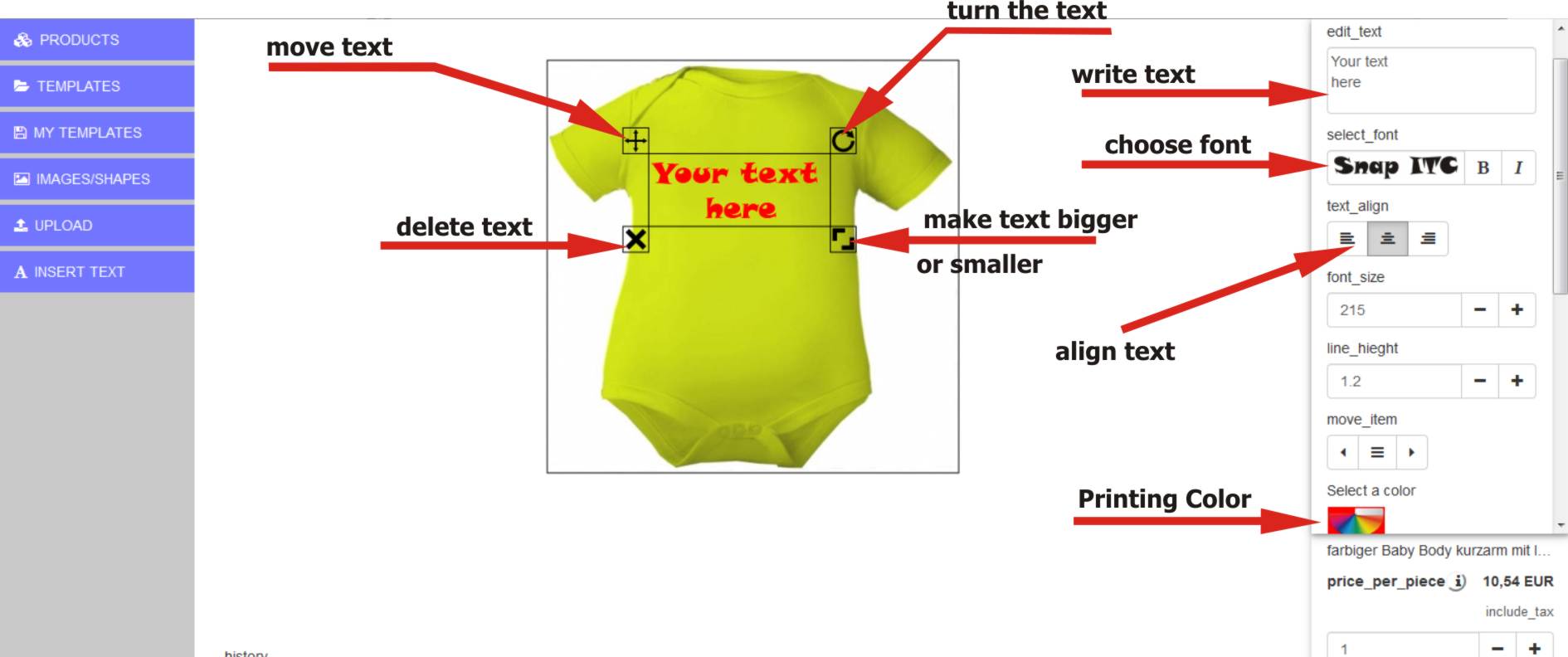
5. Upload your own pictures
In the menu "Upload images" you can upload your own images. The standard supported file formats are JPG, PNG and GIF.
6. Write text
In the menu "Write text" there is a text field in the upper right area in which you can write any text. This is immediately displayed on the product and can be moved, zoomed and rotated there by mouse. The selection of font, font color, font size and line spacing can also be seen in the right-hand area of the function.